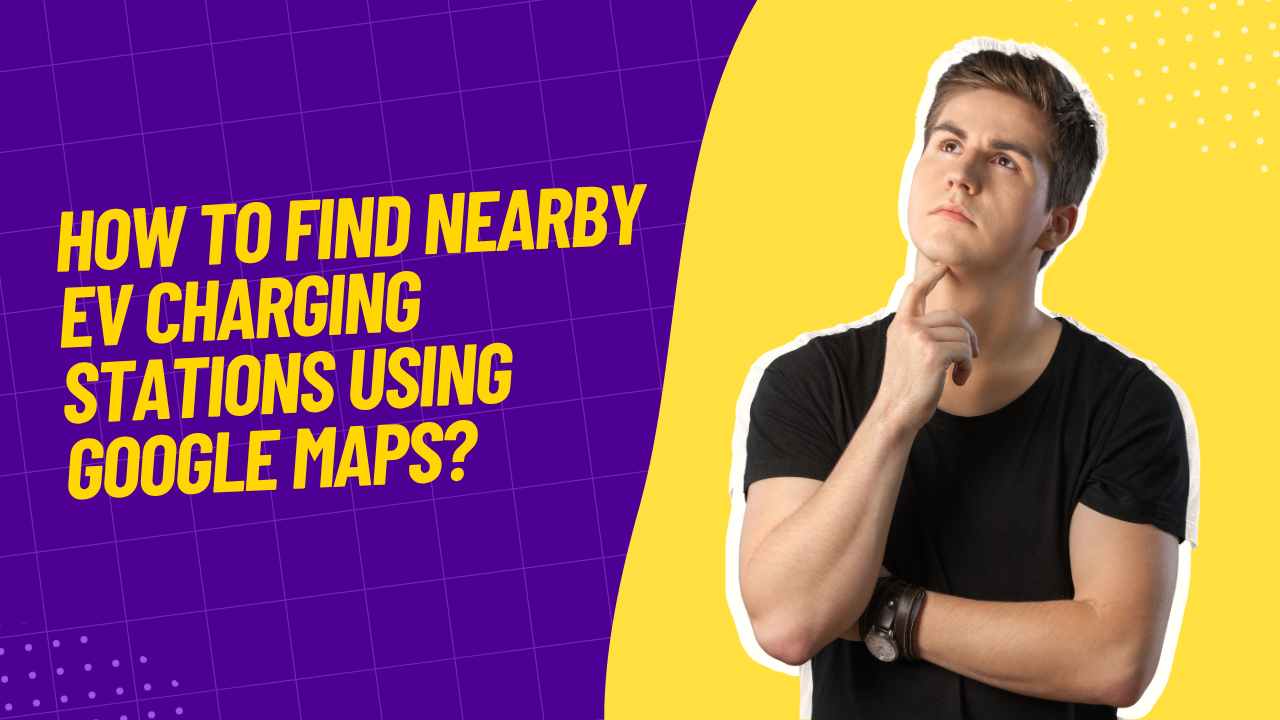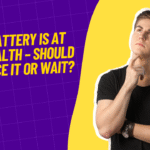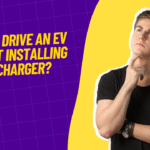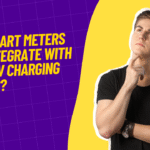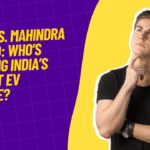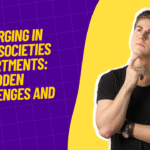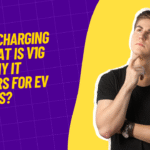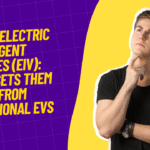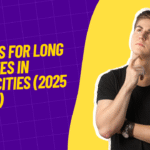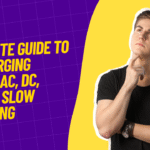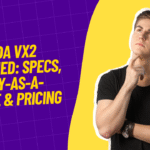In the rising era of electric vehicles (EVs), locating charging stations reliably has become crucial. Google Maps has transformed into an essential tool for EV drivers, offering live visuals, filters, station details, and route planning with charging stops. This detailed guide breaks down how to effectively use Google Maps to find, evaluate, and navigate to EV charging points—ensuring smooth journeys, reduced range anxiety, and smart charging for long commutes.
2. Why Choose Google Maps for EV Charging?
- Ubiquity & Updates: Google Maps’ massive user base ensures frequent updates from both professionals and crowdsourced inputs.
- Detailed Info: Charger listings include photos, reviews, availability, connector type, speed rating, and accessibility.
- Route Planning: Seamless integration allows adding charging stops directly into your navigation route.
- Live Status: Real-time data on live availability and operational status in many regions.
- Cross-Platform Access: Works across Android, iOS, and desktop—ideal for planning ahead or on the move.
3. Step-by-Step Guide to Locating Charging Stations
3.1 Search Basics
- Open Google Maps app (or desktop).
- Type “EV charging stations” in the search bar.
- The map populates with charger pins and a carousel of station cards at the bottom.
3.2 Using the Filters
Tap “EV charging” → select filter icon → customize by:
- Connector type (Type 2, CCS, CHAdeMO, etc.)
- Charger speed (Fast/Slow)
- Payment method (Free, Paid, Membership-required)
- Availability (Open now, sheltered, 24/7 access)
Applying filters hones in on the most suitable stations.
3.3 Station Details
Click a station card to view:
- Charger details: plug types, speed (kW), quantity
- Photos: station setup, signage, parking layout
- Real-time status: availability and user-reported activity
- Ratings & reviews: reliability and service quality
- Accessibility info: EV-only bay, covered parking
- Directions: add to your route directly
3.4 Route Planning with Charging Stops
- Set your destination, then tap “Add stop” → choose a charger.
- Rearrange options to optimize battery buffer and travel flow.
- Select route with minimal detour and best charging duration.
3.5 Desktop Planning
On desktop:
- Search “EV charge stations.”
- Browse results and times.
- Click a station, choose “Add stop” to plan route.
- Send the route to your phone for navigation.
4. Advanced Google Maps Tricks
4.1 Voice Search
Say “Hey Google, find EV charging stations near me” to instantly display nearby spots hands-free—ideal while driving.
4.2 Save & Label Chargers
Tap “Save” and label stations (like “Home charger” or “Fav fast charge”) for easy access next time.
4.3 Contribute Updates
Submit real-time updates:
- “Mark as closed”
- Upload photos
- Leave notes (“Only one CCS working”)
This helps the user community and ensures accuracy.
4.4 Use Shortcuts & Widgets
Create a home-screen shortcut for quick charging searches: go to station listing → tap menu → choose “Add route to Home screen”.
4.5 Offline Maps
Download maps of cities/routes for navigation without mobile data—station info caches along the route also load offline.
5. Interpreting Charging Station Information
5.1 Charger Power (kW)
- 10–20 kW (Level 2): Suitable for retail locations or overnight top-ups
- 25–50 kW (DC fast): Good for 30–60-min fills during trips
- 100 kW+ (Ultra-fast): Ideal for highway charging—needs compatible EV
5.2 Plug Types
Match listed connectors with your vehicle. Bring adaptors if listed station supports extra connectors.
5.3 Availability & Crowding
Look for live updates: “4 of 6 slots occupied.” Consider backup options for busy areas.
5.4 Reviews & Photos
Check real user feedback for insights into location issues—e.g., gate access or broken bay lines. Photos show bay condition and charger setup.
6. Optimizing Charger Usage & Etiquette
- Park properly—in driver-side-in or pull-through bays.
- Move after charging—to free up space.
- Leave charger shared—replace cable neatly.
- Watch your charging moment—avoid peak-hour hogging.
- Report issues—on Maps to help maintain infrastructure quality.
7. Planning Long EV Trips with Maps
- Set your destination first.
- Use “Add stop” to insert charging stations at regular intervals (~100 km).
- Compare routes: some chargers may introduce minimal detours.
- Include buffer margin in SOC to deal with unforeseen delays.
- Use the charger’s photos/reviews to check availability before departure.
8. Limitations & Workarounds
- Data dependency: Areas with low mobile coverage may show incomplete info.
Solution: Download offline maps. - Unlisted new stations: Immediately add them via “Add Missing Place.”
- No real-time status everywhere: Call providers via app or hotline before relying on real-time Sheets.
- No payment via Maps: You’ll need the provider’s app or RFID card.
9. Best Practices for EV Drivers
- Keep range buffer—never dip below 20% SOC, especially in unfamiliar areas.
- Plan route + charger stops before traveling.
- Evaluate charger type, especially for highway trips requiring fast charging.
- Contribute data to improve Maps for all users.
- Stay updated on new charging points added nearby.
10. Frequently Asked Questions (FAQ)
Q1. Can I see instant availability of chargers on Google Maps?
Yes—many stations include live statuses like “2 of 4 available.” Accuracy varies by location and provider.
Q2. What server needs to add a station if it’s missing?
Tap “Add a missing place”, input name, type it as charging station, include connector details and photos. Google reviews the submission before publishing.
Q3. How accurate are charger times and rates?
User-submitted info can vary, but provider partnerships (Tata Power, Magenta) ensure improved accuracy in many regions.
Q4. Can I route a long drive with multiple charge stops?
Absolutely—set your destination, then “Add stop” for chargers. Google optimizes the route for you.
Q5. What plug types should I look for?
Check your EV spec. In India, CCS is becoming the standard; take note of CHAdeMO or Type 2 if applicable.
Q6. Are charger ratings reliable?
Rating on Maps reflects charger hardware; actual charging speed may be lower depending on station load, cable capacity, or vehicle acceptance limit.
Q7. Does offline Maps include charger data?
Yes—if you download map tile including the route area while online, station info and images are also included.
11. Conclusion
Google Maps has evolved into a robust companion for EV drivers—offering features far beyond basic navigation. With its charger discovery, filtering, live updates, route planning, and community features, it’s a powerful, free resource for EV charging. By mastering these tools and best practices, you’re empowered to make smarter, stress-free journeys and help strengthen the EV ecosystem for everyone.